How Tos
- Select Billing & Payment Gateway on the Billing & Payment Menu of the Wheaton Gateway.
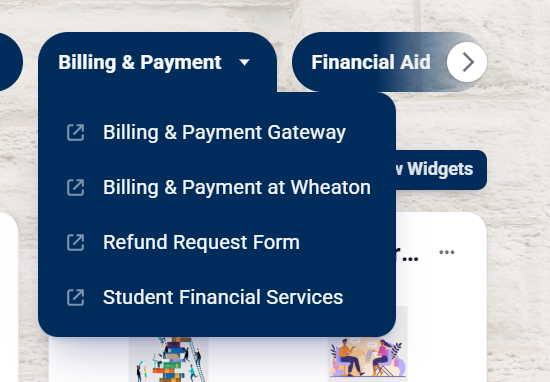
- Once in the Gateway, click Authorized Users.
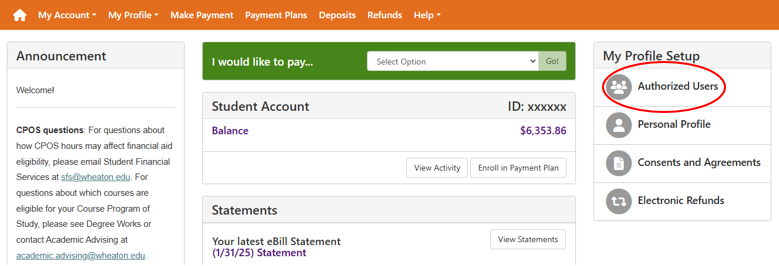
- Click Add Authorized User and enter the email address of your authorized user and indicate his/her permissions.

- Select Billing & Payment Gateway on the Billing & Payment Menu of the Wheaton Gateway.
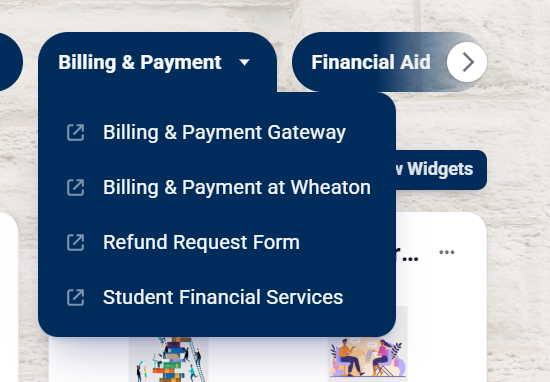
- Once in the Gateway, click View Statements.
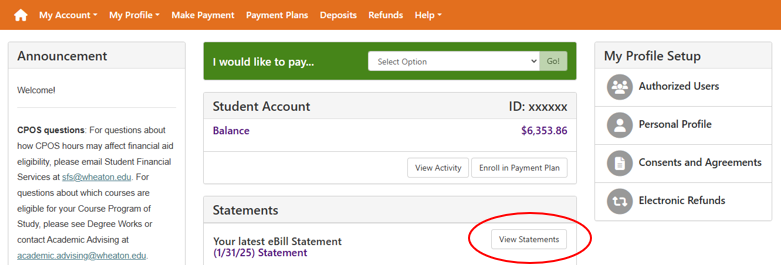
- You can select to view a specific statement which provides a snapshot of your account at the time bills are produced, or you can select View All Activity to see an accurate and up to date overview of your account at the current time.
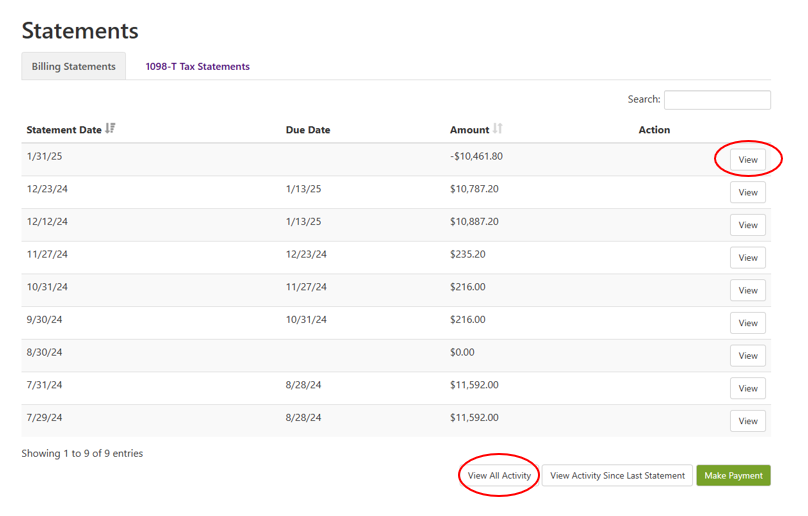
- Select Billing & Payment Gateway on the Billing & Payment Menu of the Wheaton Gateway.
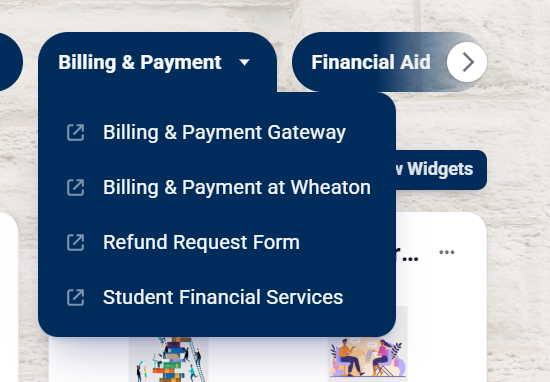
- Once in the Gateway, choose a payment option from the "I would like to pay" options. Click Go!
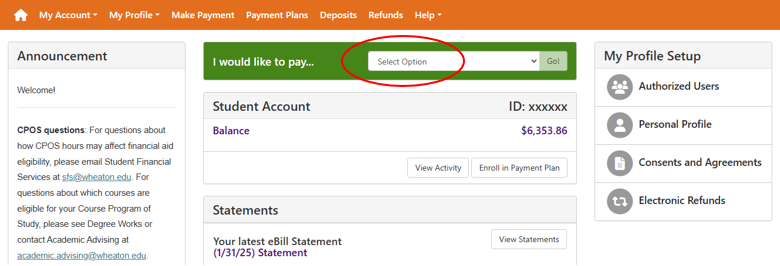
- Select Payment Method noting that Electronic Check payments do not have any additional fees while Credit and Debit Card payments are charged a bank service fee of 2.95%
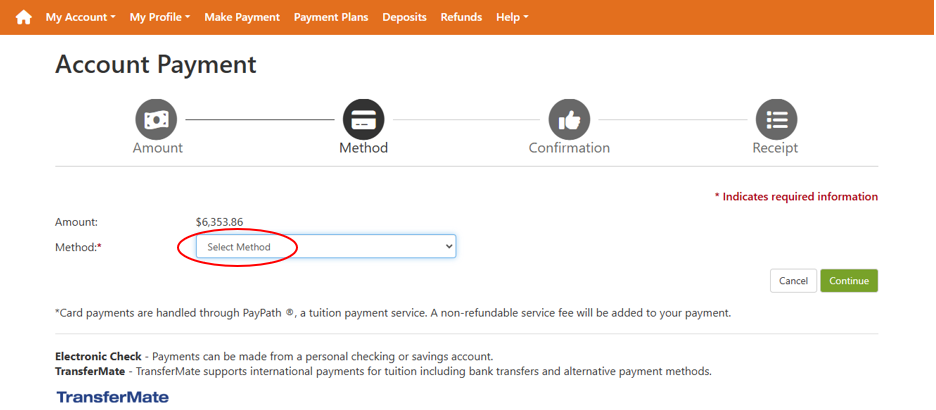
- Select Billing & Payment Gateway on the Billing & Payment Menu of the Wheaton Gateway.
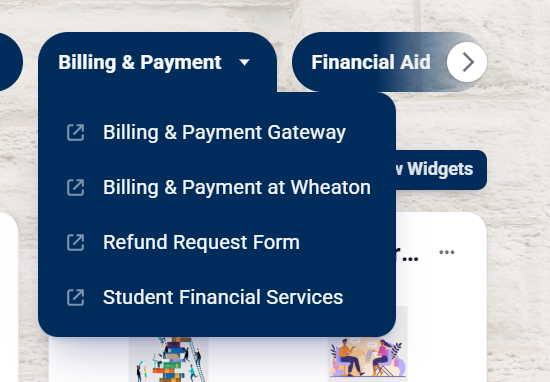
- Once in the Gateway, click Payment Plans.
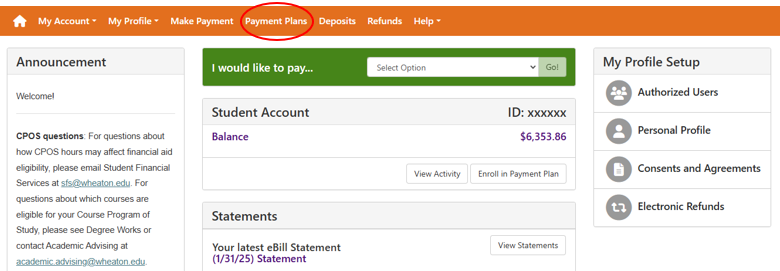
- Walk through the Payment Plan Enrollment process by selecting the plan and the term, viewing the scheduled payment dates, selecting a previously entered payment method or entering information for a new payment method, and agreeing to the terms of the payment plan. The plan amount will be the total net balance due, including any estimated financial aid showing on the account.

- Select Billing & Payment Gateway on the Billing & Payment Menu of the Wheaton Gateway.
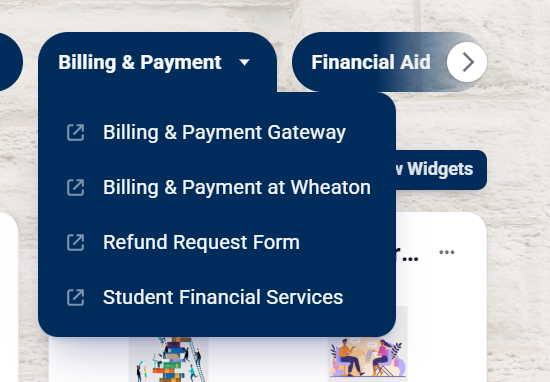
- Once in the Gateway, click Electronic Refunds.
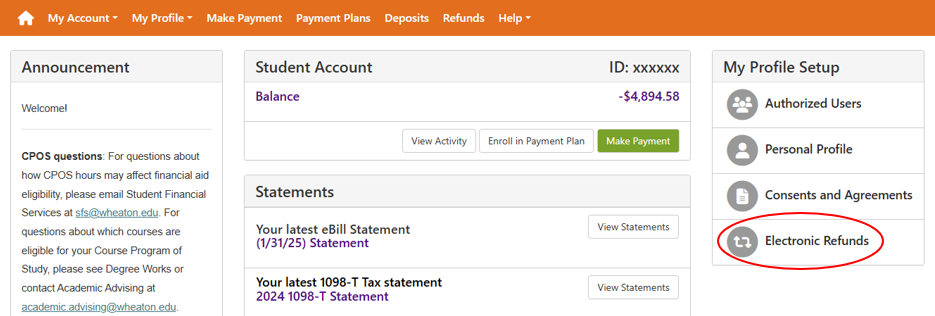
- Click Set Up Account.

- If you have a refund account set up in the Gateway and a credit on your student account, you can complete an eRefund Request Form to have your refund directly deposited into your bank account.